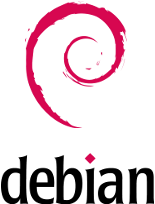
This (short) page contains notes about the upgrade from Debian 10 "Buster" to Debian 11 "Bullseye" on several of my computers. This page is a follow-up to my Debian 10 page and is rather short, since this time I simply upgraded the existing system instead of performing a full installation from scratch.
The upgrade was performed in October 2021 on multiple computers (including several servers) and no significant problems were observed.
The upgrade to Debian 12 "Bookworm" is described elsewhere on this site.
The upgrade requires the computer to be online.
It can be performed inside a graphic environment, but I would recommend doing the upgrade in a console and in single-user mode (init 3).
First, make sure the system is fully up to date:
apt update && apt upgrade
Now, edit /etc/apt/sources.list and replace all occurrences of buster with bullseye.
In addition, the syntax of the security entry has changed slightly. The final file looks as follows:
deb http://deb.debian.org/debian/ bullseye main non-free contrib deb-src http://deb.debian.org/debian/ bullseye main non-free contrib deb http://security.debian.org/debian-security bullseye-security main non-free contrib deb-src http://security.debian.org/debian-security bullseye-security main non-free contrib deb http://deb.debian.org/debian/ bullseye-updates main deb-src http://deb.debian.org/debian/ bullseye-updates main
Now, verify if we can access all upgrades:
apt update
If the previous command shows no error, we can proceed with:
apt full-update
The process can take anything between 30 minutes and several hours, depending on the speed of the machine and the number of packages installed.
You will be asked several times if you want to keep existing configuration files or if you want to overwrite them with the new version (provided by the package maintainer): For most of the server-related packages and for customized services such as ssh, I kept my version.
the upgrade process may fail if unexpected problems are encountered (e.g. due to non-standard packages). However, in all cases it was sufficient to re-issue the update command:
apt full-update
... and the process will continue and finish successfully. Big Kudos to the Debian folks for such a failsafe and seamless upgrade!
Once the upgrade is finished, reboot the system.
Log in, check that the update is complete and clean up:
apt update && apt upgrade apt autoremove
The latter command will remove a lot of files from the old release.
That's all, you're done :-)
After the upgrade, all services (sshd, networking, firewall, router and NAT, DHCP, NFS, print services, Apache webserver and Samba) were found to be operating seamlessly. The only thing I needed to adjust were the syslog files in /etc/rsyslog.conf:
*.info;mail.none;cron.none /dev/tty9 kern.warn,*.err;authpriv.none /dev/tty10
Here is an incomplete checklist of things that I verify after such an upgrade:
Nothing particular to report here, as everything worked right out of the box: Wacom Bamboo MTE-450 tablet, Palm T2, Bluetooth audio, KDEConnect. Also, the proprietary scanner drivers were operational.
The kernel upgrade to 5.10 required an upgrade of the GPIB package to the new version 4.3.4 with subsequent recompilation. Other than that, no problems were encountered.
With the switch to Python 3 and the accompanying syntax changes, some syntax (i.e. minor) issues that appeared in some of my scripts that needed to be fixed.
Also, the header line #! /usr/bin/python would not work anymore, so I installed the python-is-python3 package that sets this as a symlink:
apt install python-is-python3
With the pre-existing installation, I needed to (re-)issue the following line to get Acrobat Reader operational again:
apt install libc6:i386 libgdk-pixbuf2.0-0:i386 libglib2.0-0:i386 libgtk2.0-0:i386 libxml2:i386
Also, it would appear that the bug of the font management has disappeared.
To get the correct handling and export of PS files running:
apt install texlive-font-utils
Initially, the switch from Debian 10 to 11 seemed not to have impacted my desktop environment, KDE.
However, after a few days I noticed that the login was taking longer, windows started losing their decorations ...
so I decided to take the same steps as before:
Log off, do a rm .config/plasma* and rm .kde/share/config/kdeglobals.
Again, I had to re-enter many settings and options, but at least the behaviour of applications was consistent again.
Similar problems were observed with KMail and Kontact, or more precisely: with it underlying akonadi software.
Right after the upgrade, the whole kontact suite seemed to be fine but within a few days the system became unstable, kmail stopped working
and I ran into unspecific error messages such as org.kde.pim.akonadicontrol: Service org.freedesktop.Akonadi.Control.lock already registered, terminating now.
After some trial and error, I found that the following steps would restore both functionality and speed:
cd ~/.local/share/akonadi/db_data/ rm mysql.err* multi-master.info ib_logfile* aria_log* cd /run/user/1000 # 1000 is my UID on this machine rm -rf akonadi/* dbus-1/
I have login issues. Once I quit a KDE session and then would like to log in again, the KDE login animation would start ... and would stay. This is accompanied by the message "Failed to start KDE Global Shortcuts Server" on the console logs.
Similar to this, the KDE Desktop frequently forgets its background settings, or - less frequently - swaps the left and right screen (I have a dual-monitor setup).
The look and feel of LibreOffice under KDE5 needed improvement:
apt install libreoffice-gtk3
If you want to mount a USB device and get the error message
Error - KIO Client: Unable to run the command specified. The file or folder /media/<username>/... does not exist,
simply unmount the device, then delete its mountpoint in /media/<username>/.
The mountpoint will be re-created when you re-insert the device.
It could be that the old mountpoint was "dangling" around with wrong permissions of the mountpoint.
One weird issue that took me a long time to figure out was a of the network connection.
This would appear every time I wanted to upload large files to some service.
The transfer would never finish and a command like ping www.google.com would show a loss of DNS services.
After reading through the log files I found that it was the onboard network card of my router (a repurposed Lenovo PC) that was resetting.
The fix was to manually turn off TX and RX: ethtool -K eno1 tx off rx off.
To have this command executed at every startup of the system, add the following to crontab:
# fix an issue with this network card that resets with large files @reboot /usr/sbin/ethtool -K eno1 tx off rx off
By the way, this particular network card identifies itself as follows (output shortened):
# lspci | egrep -i 'network|ethernet|wireless|wi-fi' 00:19.0 Ethernet controller: Intel Corporation 82579LM Gigabit Network Connection (Lewisville) (rev 05) #ethtool -i eno1 driver: e1000e version: 5.10.0-20-amd64 firmware-version: 0.13-4
The upgrade from Debian 10 "Buster" to Debian 11 "Bullseye" on various laptops was performed along the same lines as described above and went seamlessly.
The upgrade from Debian 10 "Buster" to Debian 11 "Bullseye" on a RAID1 machine was performed along the same lines as described above and went seamlessly. The only additional safety measure I took before the first reboot was to make sure that grub was definitively installed on both drives:
grub-install /dev/sda grub-install /dev/sdb